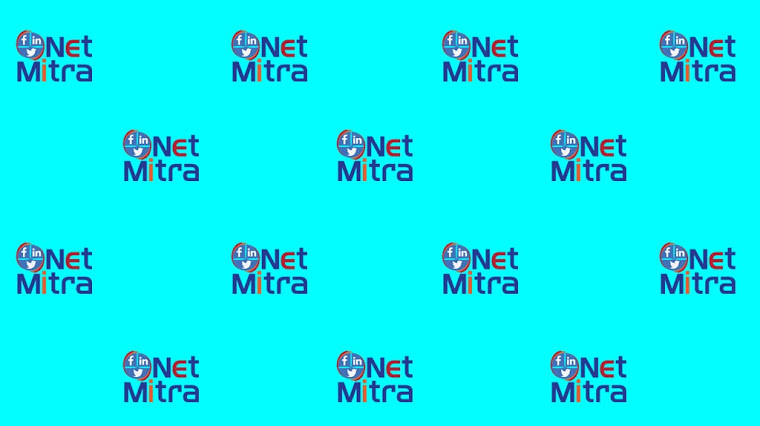Digital Marketing Professionals Assess Yourself
Purpose is to assess Digital Quotient or DQ.
Let me know your suggestions to improve the same.
Also let me know how much time you took to complete the Quiz.I wonder when people say: "I know Digital Marketing".
I am not sure how much knowing is knowing. Let us try to find out where you stand. So many new features coming up so frequently...it is difficult to say "I know everything"
Please try to answer the following questions.
Thank You.
To learn more about Social Media Marketing study from online free videos
To learn more about Social Media Marketing study from online free videos
This post is published by Jyotindra Zaveri, Social media consultant and trainer.
Whatsapp +91 9552946949